To automatically start the computer at 7:30 AM, you'll need to configure the BIOS settings. The steps to access the BIOS may vary depending on your computer's manufacturer and model. Here's a general guide:
1. Turn off your computer if it's currently powered on.
2. Turn on the computer and immediately start pressing the key to access the BIOS settings. Common keys include Del, F2, F10, or Esc. Check your computer's documentation or look for on-screen prompts during startup to identify the correct key.
3. Once you enter the BIOS settings, navigate to the "Power" or "Power Management" section. The exact location and terminology may differ across different BIOS versions.
4. Look for an option related to "Wake Up Alarm," "RTC Alarm," or "Power-On By Alarm." Enable this option.
5. Specify the time for the alarm to trigger. Set it to 7:30 AM.
6. Save the changes and exit the BIOS settings. Typically, you can do this by pressing the F10 key and confirming the save action.
7. Ensure that your computer remains connected to a power source, such as being plugged into an electrical outlet or connected to a UPS (Uninterruptible Power Supply).
8. Leave your computer turned off. It will automatically power on at the specified time (7:30 AM) according to the BIOS settings you configured.
Please note that the BIOS settings interface can vary, so the specific steps might differ for your computer. Consult your computer's user manual or the manufacturer's website for detailed instructions on accessing the BIOS and configuring the wake-up alarm or power-on by alarm feature.